Измерение производительности ВПН-протокола
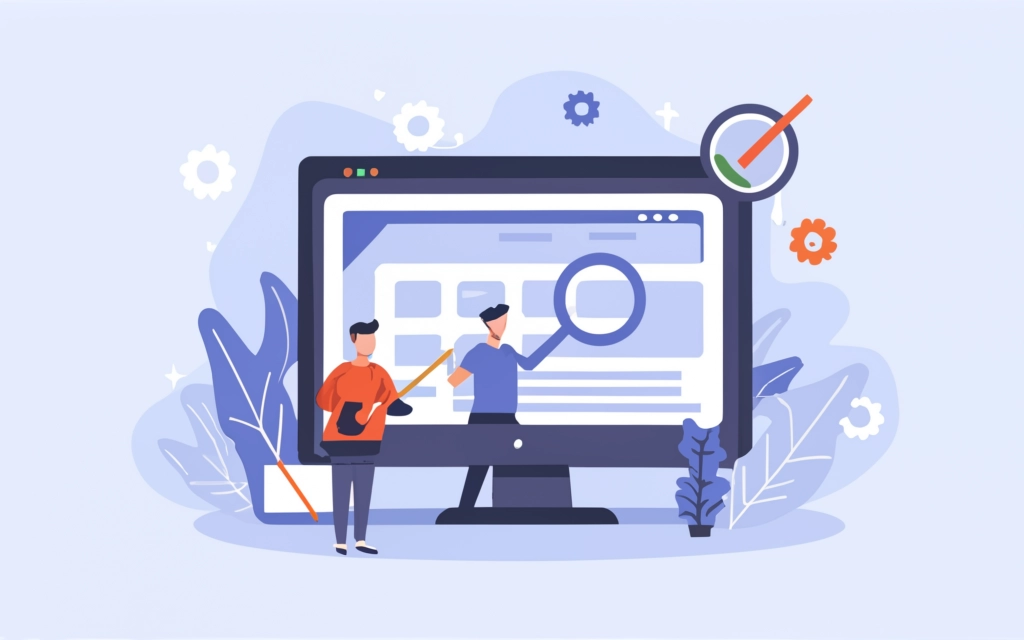
В наше время использование виртуальных частных сетей становится все более распространенным для обеспечения безопасного и защищенного подключения к сети интернет. И иногда для оптимизации работы ВПН возникает необходимость регулярно оценивать производительность используемых протоколов и контролировать уровень использования пропускной способности. В этом контексте возникает вопрос: как измерить производительность ВПН и контролировать использование пропускной способности? Ответы постараемся раскрыть в этом материале.
Измерение эффективности работы ВПН-протокола: общие понятия и примеры
Хотя методы измерения производительности несколько различаются в зависимости от конкретного протокола ВПН, существуют универсальные советы, которые точно будут полезны при тестировании производительности большинства протоколов:
- Используйте инструменты мониторинга сети. Инструменты, такие как Wireshark или NetWorx, могут быть использованы для анализа трафика и измерения использования пропускной способности. Они предоставляют детальную информацию о потоках данных через ВПН-соединение.
- Тестирование скорости соединения. Проведите тесты скорости передачи данных до и после подключения к ВПН. Это поможет оценить влияние ВПН на общую скорость передачи данных.
- Мониторинг ресурсов устройства. При использовании ВПН обратите внимание на загрузку процессора, использование памяти и другие ресурсы устройства. Высокая загрузка может указывать на проблемы с производительностью.
- Анализ логов и журналов событий. Просматривайте логи и журналы событий на клиентских и серверных устройствах для выявления ошибок, предупреждений и других проблем, которые могут влиять на производительность.
- Тестирование на реальных условиях. Проведите тестирование ВПН на реальных условиях использования, например, при передаче больших объемов данных или использовании приложений с высокими требованиями к пропускной способности.
- Учитывайте географическое расположение. При тесте ВПН учитывайте географическое расположение серверов и клиентов, так как это может влиять на скорость и качество соединения.
Используйте комбинацию этих методов для более полного и точного измерения производительности ВПН-протоколов.
Наглядный пример измерения производительности ВПН-протокола
Рассмотрим, какими способами можно измерить производительность для маршрутизатора Windows с протоколом L2TP на смартфоне или клиенте OpenVPN, который использует UDP. Эти способы основаны на мониторинге сетевых адаптеров и потоков данных через них:
- Использование Task Manager Windows 10. Наблюдение за пропускной способностью сети с помощью вкладки просмотра производительности в Task Manager Windows 10. Этот метод позволяет наблюдать за сетевыми адаптерами и мониторить поток данных через них. Особое внимание следует обращать на раздел "прием", поскольку это данные, поступающие внутрь.
- Использование сторонних инструментов мониторинга. Для более детального контроля можно воспользоваться сторонними инструментами мониторинга, такими как SoftPerfect NetWorx. Этот инструмент позволяет отслеживать пропускную способность ВПН-интерфейса в реальном времени и анализировать данные с точностью до байта.
В случае других устройств и протоколов может потребоваться использование других методов измерения производительности.
Таким образом, эффективное тестирование производительности ВПН-протоколов и контроль использования пропускной способности играют ключевую роль в обеспечении стабильной работы ВПН и предотвращении узких мест в сети. Основываясь на методах мониторинга, описанных выше, можно регулярно оценивать и оптимизировать работу ВПН для удовлетворения потребностей пользователя.
Личный ВПН-сервер: производительность под контролем
Провайдер услуг аренды и продажи личных ВПН-серверов может предоставить клиенту данные по измерению производительности ВПН-протоколов, используемых на личном ВПН-сервере. Иногда эта услуга является частью обслуживания клиентов или доступна как дополнительная опция. Провайдер в разные способы информирует пользователя о скорости соединения, использовании пропускной способности, задержках (пинге) и других параметрах производительности. Эти данные помогают клиенту оценить эффективность работы ВПН и принять меры для ее оптимизации, если это необходимо.
На VPN.how вы найдете всю важную информацию, а также сможете купить личный ВПН-сервер, и это будет правильный выбор без лишних хлопот. Исследуйте наш ресурс и пользуйтесь лучшими продуктами в мире ВПН.