Basic VPN Routing Solutions for Windows
Content of the article
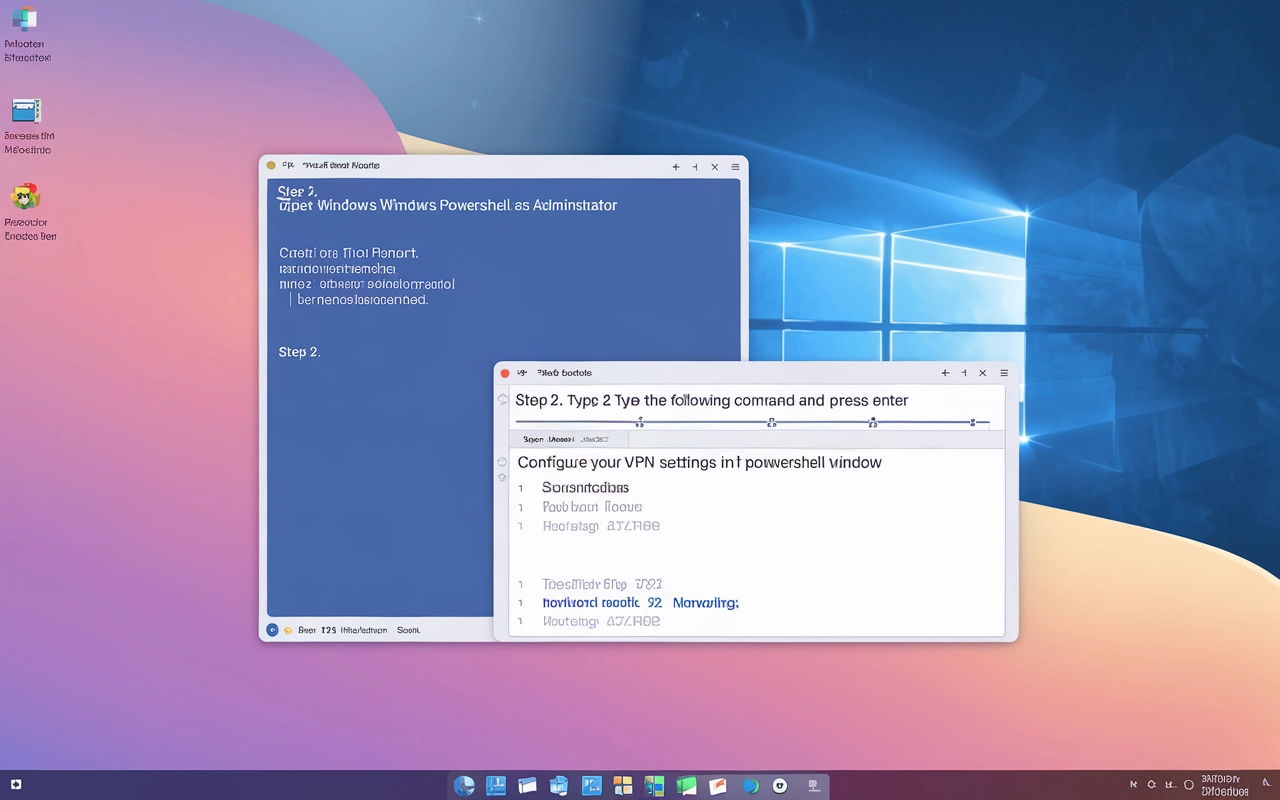
Routing through a VPN is an important aspect of configuring and managing network security in Windows. Many network security and performance parameters depend on how data is routed - in full (force tunnel) or partially (split tunnel).
Basic VPN Routing Types and Their Features
The main task of VPN routing in Windows is to determine which data is routed through a VPN and which - through regular network interfaces. These tasks are implemented by configuring one or another method.
Split Tunnel is a routing method in which only part of the traffic is sent through the VPN, and the rest is sent directly to the Internet. This approach allows you to save bandwidth and increase the speed of data transfer, since not all traffic goes through a remote VPN server. However, this can reduce the level of security, since some data is transferred without encryption. Split Tunnel is activated by setting VPN v2/Route List in the Configuration Service Provider (CSP).
Main parameters of Split Tunnel:
- Address: specifies the address to be routed.
- Prefix size: determines the size of the network.
- Exception routes: traffic that should not go through the physical interface.
Force Tunnel is This is a method where all traffic is routed through the VPN, even if only access to specific resources is required. This approach provides a higher level of security, as all data is encrypted and transmitted over a secure connection. However, this may result in slower data transfer rates and increased load on the VPN server. The Force Tunnel configuration is used by default if no routes are specified.
Routing Configuration: Which Option to Choose
To configure a VPN profile in Microsoft Intune, you can use either Split Tunnel, adding specific routes, or Force Tunnel, so that all traffic goes through the VPN. This allows administrators and users to choose the most appropriate approach depending on their security and performance requirements.
Configuring VPN v2/Route List in the Configuration Service Provider (CSP) allows you to manage virtual private network routes at the service provider level. This allows you to configure routes for different clients and manage them centrally.
To configure Force Tunnel in CSP, you need to enable the Force Tunneling option in the VPN v2/Route List settings. This will force all traffic to be routed through the VPN connection, even if the client has access to the local network. This approach provides a higher level of security, since all data is encrypted and protected from unauthorized access.
In addition, configuring Force Tunnel allows you to provide uniform access to network resources for all clients, which simplifies management and increases efficiency. It can also be useful for organizations that require strict access control to the network and protection of confidential data.
The choice between Split Tunnel and Force Tunnel depends on the specific needs and goals of the organization. If speed and bandwidth savings are important, then it is better to use Split Tunnel. If security is a priority, then Force Tunnel will be a more preferable option.
It is also important to consider that some VPN services may offer other types of routing, such as Policy-based and Route-based. They can be more flexible and customizable, but require more complex configuration.
Ultimately, the choice of VPN routing type depends on the specific needs and goals of the organization, as well as the capabilities and settings of the VPN service provided. In any case, it is important to ensure the security and efficiency of data transmission when using a VPN.
Private VPN server: enhanced protection
To configure routing when using a personal VPN server, you can refer to the algorithm:
- Purchasing a private VPN server. First, you need to buy a personal VPN server on Private VPN server. This can be a physical server or a virtual machine with a VPN server installed when using OpenVPN or WireGuard.
- Installing client software for VPN. On your Windows computer, install client software to connect to your VPN server. For example, for OpenVPN, this can be the official OpenVPN client.
- VPN connection configuration. In OpenVPN the .ovpn document is used for this purpose, it contains the main characteristics of the connection settings (server network address identifier, port, protocol type, current certificates, etc.).
- Routing settings. After the client software, go to the control panel - network and Internet - resource sharing - network and sharing center. On the left, select change adapter settings. Determine your VPN connection (for example, OpenVPN), call the properties menu with the right mouse button. In it, find the network, Internet Protocol version 4 (TCP / IPv4) and open the corresponding properties. Here, mark the advanced properties. Next, enable the option to use the default gateway on the remote network and confirm the settings with the OK button for all open windows.
- Testing the VPN connection. Launch the VPN client software and connect to your private VPN server.
Now your entire internet connection will be routed through your private VPN server, providing you with an increased level of security and privacy online.