Configuring IKEv2 VPN on Windows

Configuring IKEv2 VPN on Windows using PowerShell
You will need to run some commands in PowerShell
$Response = Invoke-WebRequest -UseBasicParsing -Uri https://valid-isrgrootx1.letsencrypt.org
This command solves the issue with certificates
Then we create a new connection
Add-VpnConnection -Name "{VPN_ID}.vpn.how" -ServerAddress "{VPN_ID}.vpn.how" -TunnelType IKEv2 -EncryptionLevel Maximum -AuthenticationMethod EAP -RememberCredential
Setting up this connection
Set-VpnConnectionIPsecConfiguration -ConnectionName "{VPN_ID}.vpn.how" -AuthenticationTransformConstants GCMAES256 -CipherTransformConstants GCMAES256 -EncryptionMethod GCMAES256 -IntegrityCheckMethod SHA384 -DHGroup ECP384 -PfsGroup ECP384 -Force
Set-VpnConnection -Name "{VPN_ID}.vpn.how" -SplitTunneling $True
Where {VPN_ID} is the identifier of your individual VPN server
Configuring IKEv2 VPN on Windows using GUI
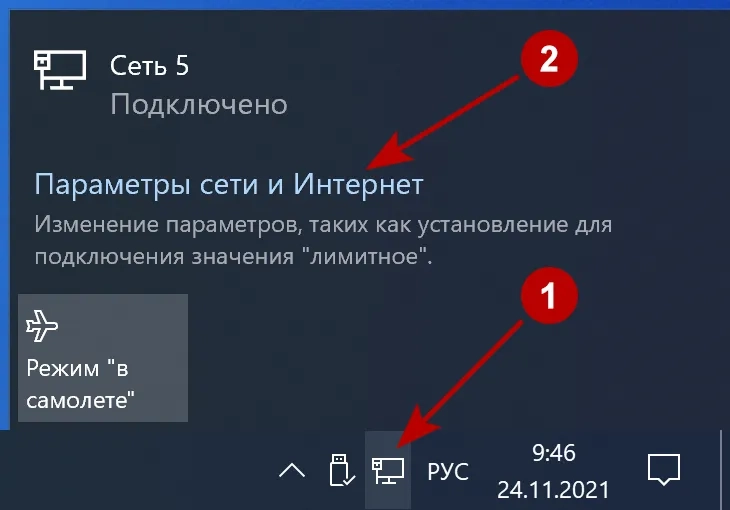
On the VPN tab click Add VPN connection.
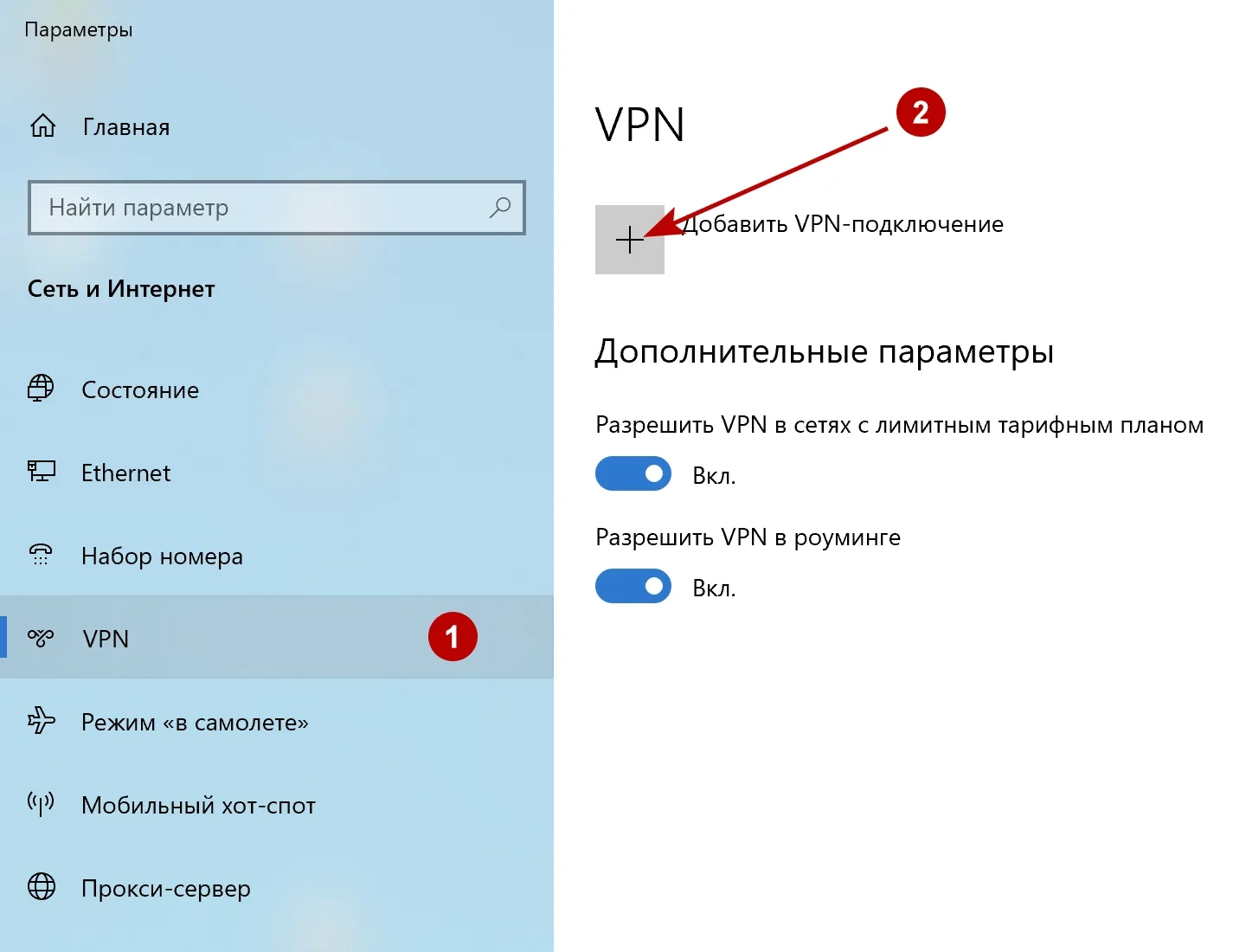
Enter:
- Select Windows (Embedded)
- Any connection name
- IKEv2 VPN server address
- IKEv2
- Select Username and Password
- VPN Login
- VPN Password
- Check Remember my login details
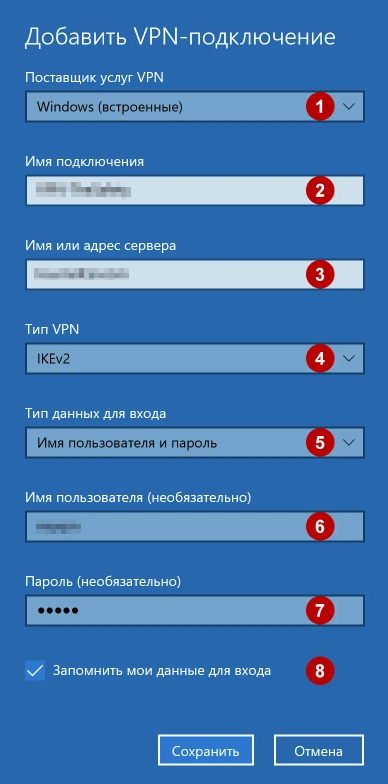
Connect to an IKEv2 VPN.