Autostart WireGuard after Windows restart
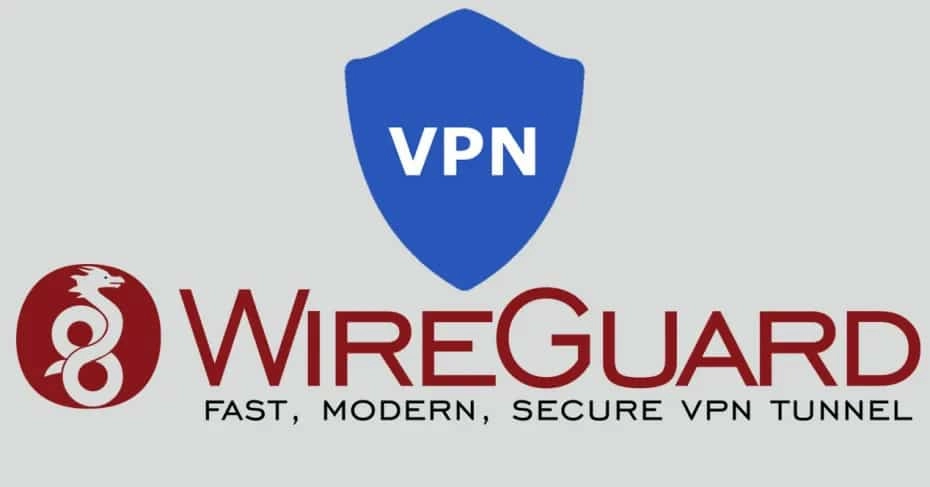
1) Add a file to run in Windows Scheduler autorun: Start→taskschd.msc
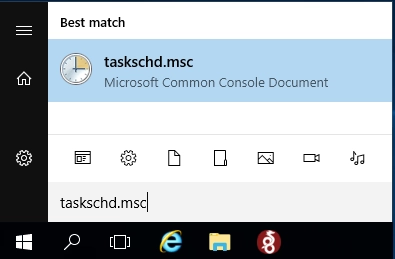
Click on "Create a simple task" → Enter a Name for the task (eg wireguard) → Next
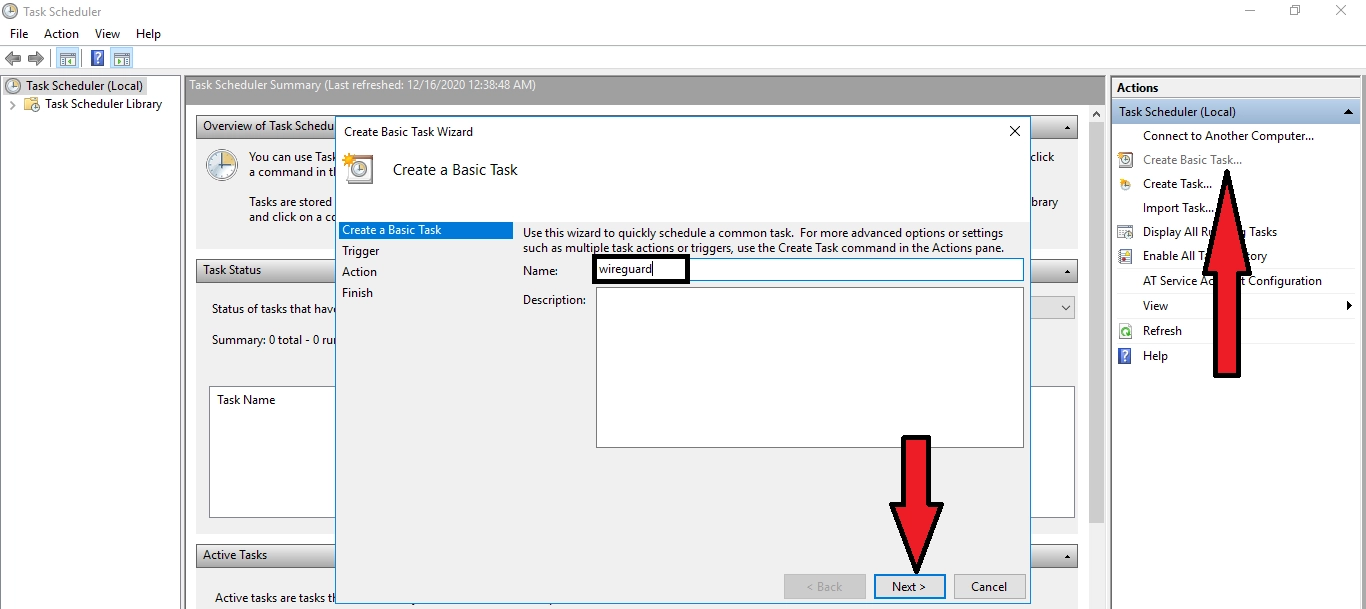
Select "When the computer starts"→ Next
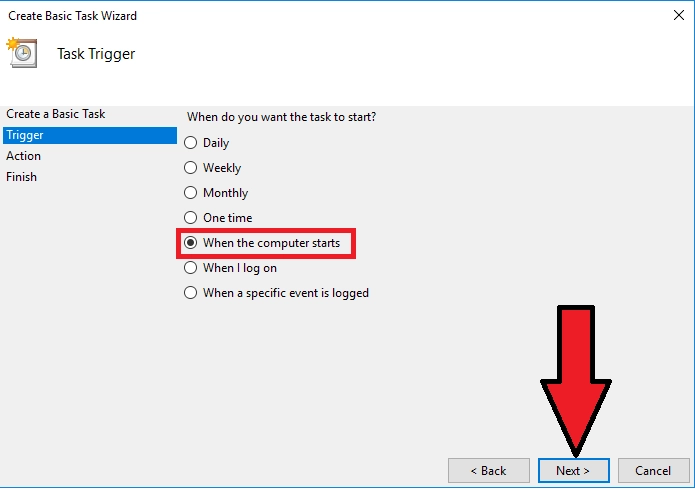
Select "Run program"→ Next
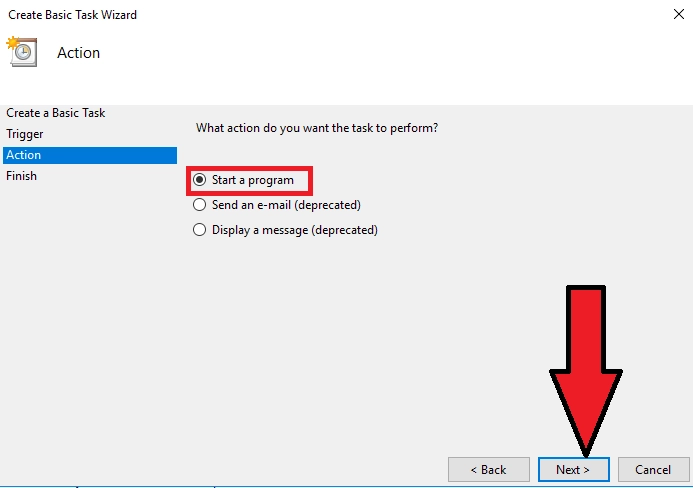
In the "Program or script" select our file to run WireGuard (by default "C:\Program Files\WireGuard\wireguard.exe")
Add Arguments:
/installtunnelservice "C:\Program Files\WireGuard\wg_server.conf"
where:
C:\Program Files\WireGuard\wg_server.conf - location of the configuration file *.conf downloaded from your personal account
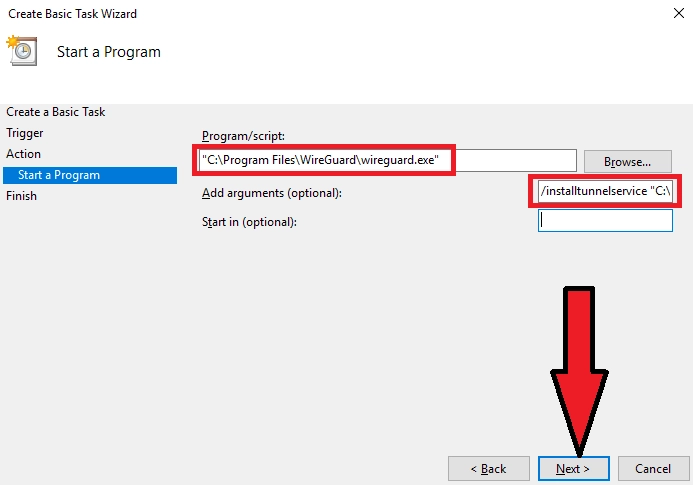
Check the box next to "Open the Properties window" for this task after clicking "Done""→ Done
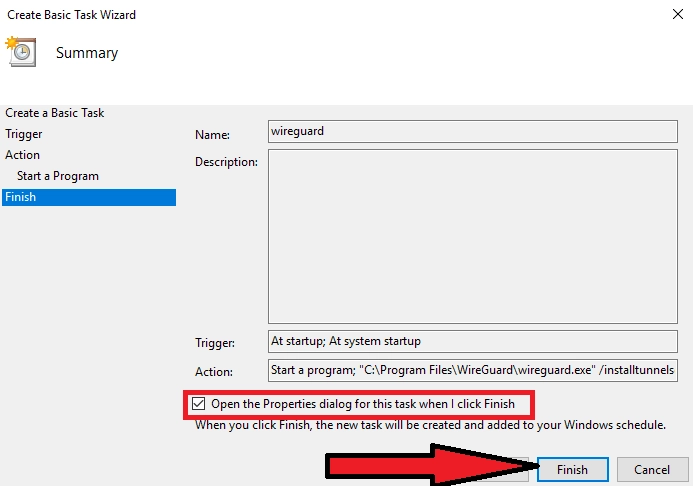
In the window that opens, check the box next to "Run with highest privileges"→OK
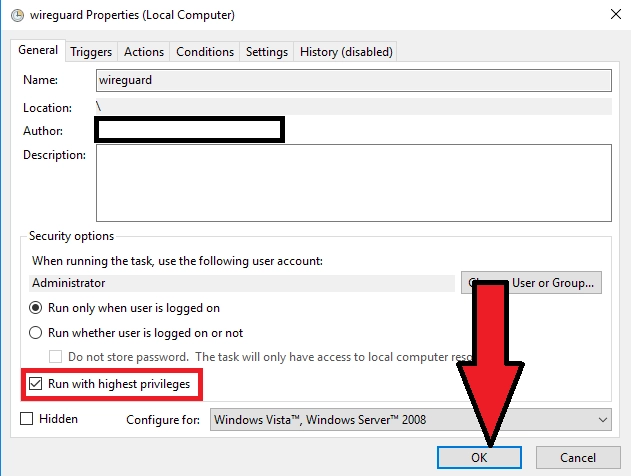
Done. Reboot, check