Measuring VPN protocol performance
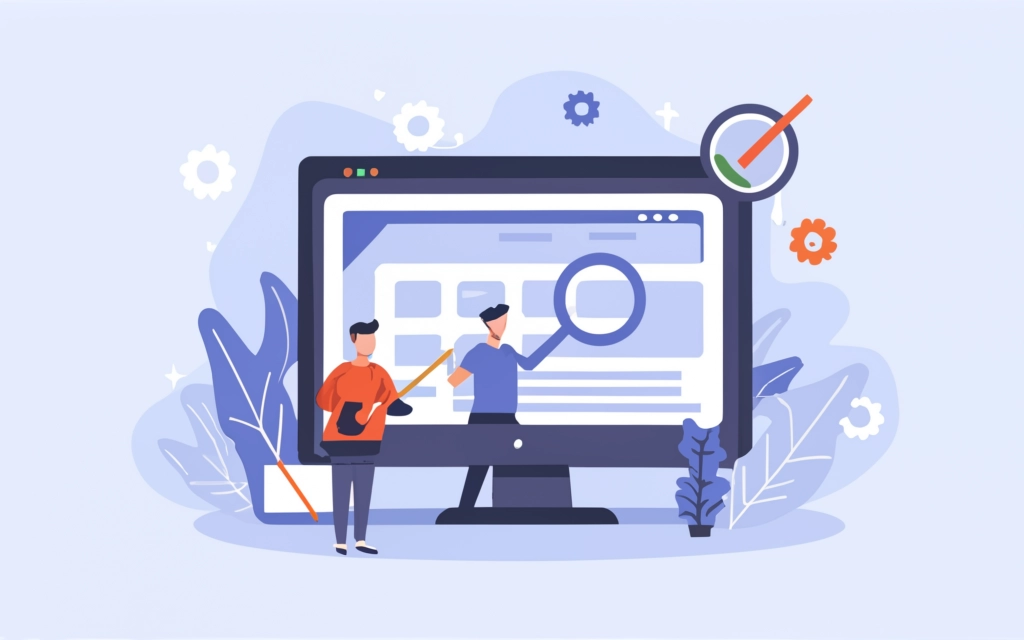
Nowadays, the use of virtual private networks is becoming increasingly common to ensure a safe and secure connection to the Internet. And sometimes, in order to optimize the performance of a VPN, it becomes necessary to regularly evaluate the performance of the protocols used and monitor the level of bandwidth usage. In this context, the question arises: how to measure the performance of VPN and monitor bandwidth usage? We will try to reveal the answers in this material.
Measuring the effectiveness of a VPN protocol: general concepts and examples
Although methods for measuring performance vary somewhat depending on the specific VPN protocol, there are universal tips that will definitely be useful when testing the performance of most protocols:
- Use network monitoring tools. Tools such as Wireshark or NetWorx can be used to analyze traffic and measure bandwidth usage. They provide detailed information about data flows through a VPN connection.
- Testing connection speed. Conduct data transfer speed tests before and after connecting to a VPN. This will help assess the impact of VPN on the overall data transfer speed.
- Device resource monitoring. When using a VPN, pay attention to processor load, memory usage, and other device resources. High usage may indicate performance issues.
- Analysis of logs and event logs. Review logs and event logs on client and server devices to identify errors, warnings, and other issues that may be affecting performance.
- Testing under real conditions. Test the VPN under real-world usage conditions, such as when transferring large amounts of data or using applications with high bandwidth requirements.
- Consider geographic location. When VPN test take into account the geographical location of servers and clients, since this may affect the speed and quality of the connection.
Use a combination of these methods to more fully and accurately measure the performance of VPN protocols.
Illustrative example of measuring the performance of a VPN protocol
Let's look at how you can measure performance for a Windows router with the L2TP protocol on a smartphone or client OpenVPN, which uses UDP. These methods are based on monitoring network adapters and data flows through them:
- Using Task Manager Windows 10 Monitor network throughput using the performance view tab in Task Manager Windows 10. This method allows you to monitor network adapters and monitor the data flow through them. Particular attention should be paid to the "reception" section, since this is data coming in.
- Use of third-party monitoring tools. For more detailed control, you can use third-party monitoring tools such as SoftPerfect NetWorx. This tool allows you to monitor the throughput of the VPN interface in real time and analyze the data with byte accuracy.
Other devices and protocols may require the use of other performance measurement methods.
Thus, effective performance testing of VPN protocols and monitoring bandwidth usage play a key role in ensuring stable VPN operation and preventing network bottlenecks. Based on the monitoring methods described above, VPN performance can be regularly assessed and optimized to meet user needs.
Private VPN server: performance under control
A provider of rental and sales services for private VPN servers can provide the client with data on measuring the performance of VPN protocols used on a private VPN server. Sometimes this service is part of customer service or available as an additional option. The provider informs the user in different ways about connection speed, bandwidth usage, latency (ping) and other performance parameters. This data helps the client evaluate the effectiveness of the VPN and take measures to optimize it, if necessary.
On Private VPN server you will find all the important information, and you can also buy a private VPN server, and this will be the right choice without unnecessary hassle. Explore our resource and use the best products in the VPN world.